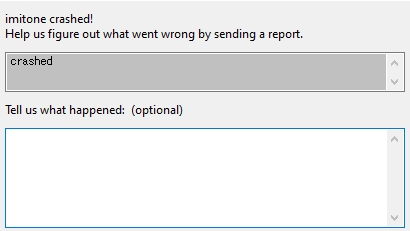imitone is still in development, so naturally, there are going to be bugs and crashes. The imitone team wants to know about the bugs in as much detail as possible, which is why imitone has a built-in bug reporting system that will send us a run log and other important information for us to be able to troubleshoot these bugs and get the software working as well as it possibly can.
imitone’s bug reporting system is called “tattle”, so don’t panic if you see this name somewhere in your programs or tasks; it’s here to help!
When imitone closes unexpectedly, it generates a dialog that looks like this:
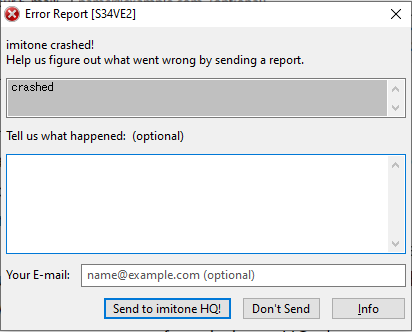
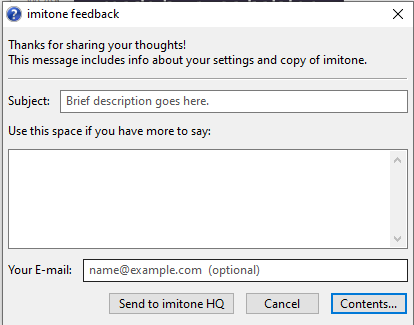
Whether you get this window from an error, or purposefully access it in order to send us information about a non-breaking bug (or other feedback), the dialog and what it will send to HQ is very similar.
- Subject: This only appears if you purposefully open the feedback dialog; otherwise, it is automatically populated with the reason imitone crashed. (The example here just says “crashed”.) Please fill this out with something relevant to your feedback message.
- Description: The next, larger text field (“Use this space if you have more to say” or “Tell us what happened”), is optional, and you can put in whatever information you feel to be relevant about the circumstances of your feedback or bug report here. Think of this as the body of your e-mail, which will also be supplemented with information from your run log.
- Your E-mail: If you want to get a response from imitone HQ about your problem, you should enter an e-mail in this field; otherwise, we won’t know how to reach you! If you just want to report something or send us some feedback without getting a response, then this field is optional.
- Send (or Don’t): Pressing “Send to imitone HQ” will launch this message to our inbox so we can review it! “Cancel”, or “Don’t Send”, of course, will result in this message not being sent.
- Contents/Info: The “Contents…” (or “Info”) button will let you see exactly what information is being reported to imitone team about your settings, your copy of imitone, and your computer. This is included as a measure of transparency, so you know exactly what data we’re receiving from you.
You can also access the feedback dialog at any time by clicking the circled “i” at the top-right of the imitone window, then clicking “send feedback” (as shown below).
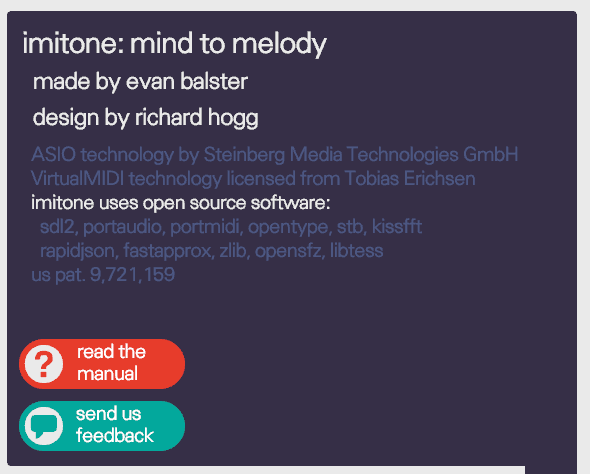
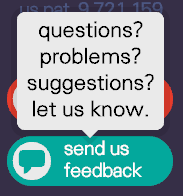
We greatly appreciate bug reports, as they help us improve imitone’s stability for all users. Of course, the feedback system can be used for general comments and concerns as well—things you think are working well, or not working so well, with the software. We are supported entirely by our early-access users, and your feedback helps us make imitone the best it can be, as well as know what features to prioritize.
Thanks so much for your help and support, and happy singing.