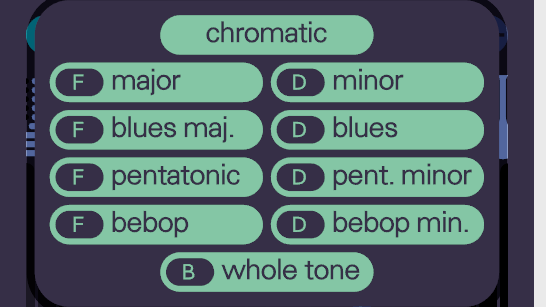imitone listens to pitches and selects the nearest musical note to play — but sometimes there are notes that “sound wrong” for the current song, which we do not want to play. We can solve this by setting a scale.
A musical scale is, roughly speaking, a set of notes that work well together. The simplest example is the white keys on a piano — that’s the key of C major. The chromatic scale, which imitone uses by default, includes all twelve of the keys on a piano keyboard, and these do not play together quite so well. The result is that when using imitone many unwanted notes are heard if you sing out of key.
This makes life very difficult when trying to sing a specific song: if you’re not capable of singing or playing in near-perfect tune, you need to know what key the song is in. Otherwise, the notes imitone plays will not match your own. I plan on solving this problem with a feature that automatically detects your song’s key based on a few seconds of singing.
Improvising is a little easier: we can set any old key, begin singing and try to harmonize with what we hear. When improvising, start by seeking out a scale that suits your mood, then worry about finding the right key after that.
So, we know that setting a key and scale will make our note output more accurate and pleasant to listen back to, with less “out of tune” notes and stray notes in general. But how do you set a key and scale in imitone? Underneath the large tuner knob that shows what note imitone currently hears, you’ll see a setting for your current key and scale.
If you click on the name of the scale, you’ll get a bigger pop-up window with a collection of scales to choose from.
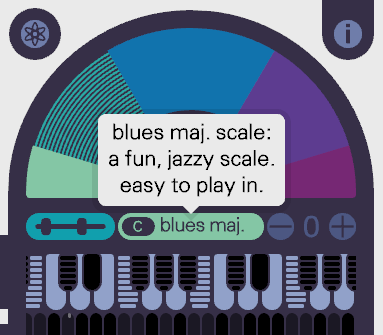
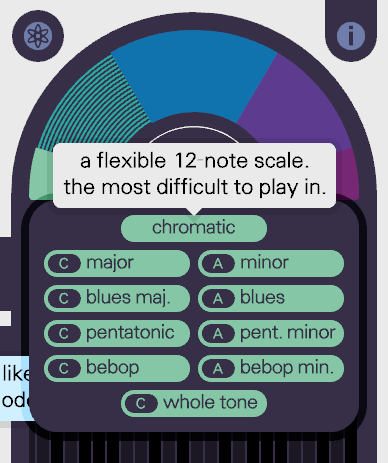
Don’t see the scale you want in the presets? No problem! You can manually adjust what notes are present in your current imitone scale by using Shift+Click on the piano keys at the top of the piano roll to toggle that key on or off.
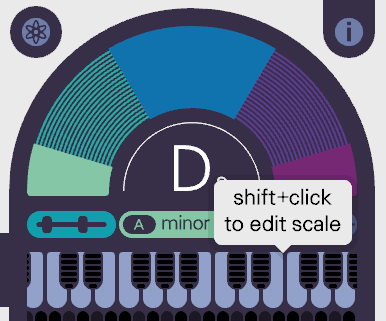
Inactive notes (so, notes that are not in your present key and scale) have horizontal lines across their matching piano roll keys to indicate that they are “off”. In the above screenshot, you can see that all of the black keys are “off”, and all of the white keys are “on”, which corresponds to an A minor scale here.
To change the key, click on the key letter (as shown below) and simply choose a different one from the wheel that appears.
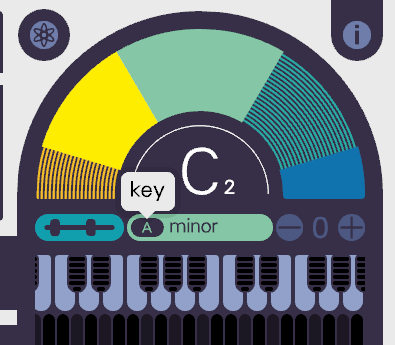
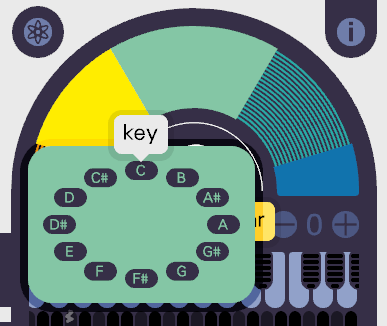
We’re working to make imitone a tool which can be used without a strong understanding of music theory, including features for automatic key and scale detection, but for now, it’s definitely helpful to know the basics. You can refer to Keys and Chords at bytenoise for a primer on that.