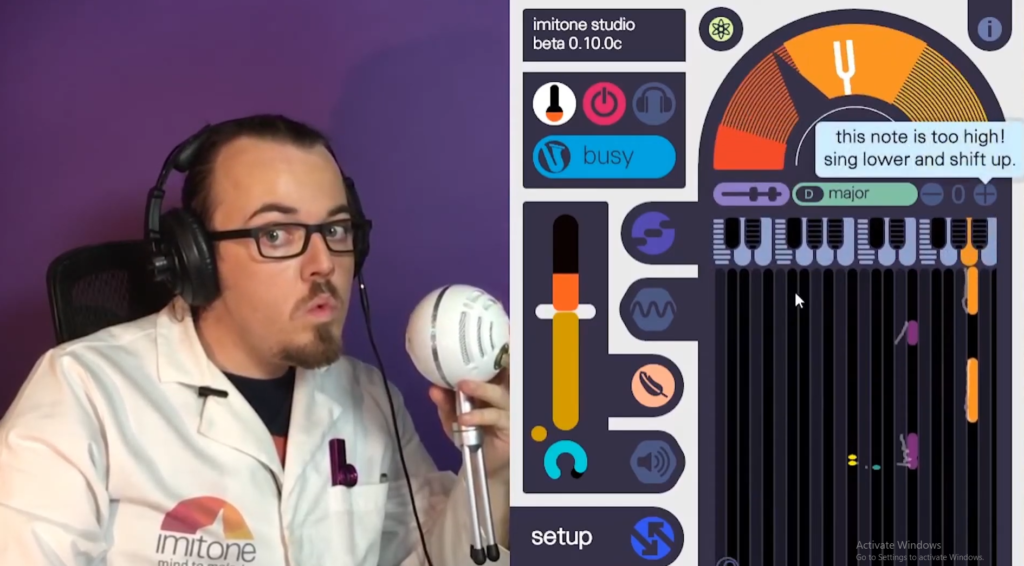When using imitone, it’s important to try to give it clean audio input where you can, as this will help it also give you more responsive and cleaner midi output. Let’s talk about a few easy tricks and guidelines to follow when using imitone to help it give you the best results possible—that is, for the current beta stage of the software, of course.
imitone’s algorithm is constantly seeing improvements, and we won’t stop developing it until it truly works like magic! But even when we get there, we’re pretty sure these tips will be useful to you.
- Wear headphones! imitone is likely to hear its own audio output if you’re using speakers. When it does this, the typical result is “hung notes” from feedback loops of imitone hearing itself, then spitting the same sound back out. Wearing headphones is an easy way to prevent feedback issues.
- Find a quiet place to record. Avoiding sources of noise entirely isn’t always possible, but the quieter your space is, the less risk imitone runs of hearing something other than your voice and interpreting it as notes. Try to record somewhere away from other people talking, electrical hums from appliances, TVs, background music, and so on. Room echo, or reverb, can be another concern if it’s loud enough for imitone to hear it, so try recording in smaller rooms (or at least in the corner of larger rooms).
- Using imitone in an ultra-noisy live music environment? We have tips for that on the way, too, so stay tuned!
- Stay close to the mic. If imitone is having a hard time hearing you, you may need to get closer to your mic to make it easier to hear you. Just be careful not to blow on the mic, as this can result in pops, stray notes, and other unpleasant noises!
Looking for even more sound clarity tips? Try watching this tutorial from the imitone team!