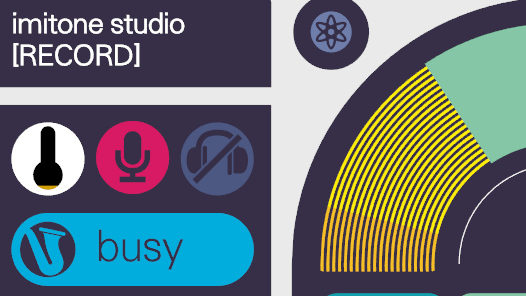If imitone isn’t working the way you expect, even after following the advice in the manual, you can send us an audio sample.
Use these steps to make a sample inside imitone, so that we can identify the exact cause of the problem.
Step 1: identify the problem
Make sure you are using the latest version of imitone.
imitone isn’t doing what you want, right? You’ll need to show us the problem — so get a feel for what makes it happen.
Your sample should show you doing your best to get your idea across, and imitone messing up.
You shouldn’t perform in a deliberately bad way or intentionally pick bad settings to make the problem more obvious.
Once you have a good idea how to show us the problem, proceed to step 2.
Step 2: make the recording
imitone records audio when you press and HOLD the C key. The word [RECORD] will flash in the title bar while imitone is recording:
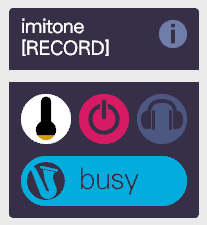
While still HOLDING the C key, perform .
You can record for up to 30 seconds, but we recommend keeping it under 15 or so.
When you’re done, let go of the C key.
You can now press the R key to replay your recording inside imitone. The word [REPLAY] will flash:

You won’t hear the recording, but it will trigger notes as if you were performing. There may be small differences in the notes — don’t worry too much about those.
Do not change any imitone settings after making the recording! We look at your settings to help us understand the problem.
Step 3: send us the recording
Click the (i) button in the title-bar to go to the help & info screen.
From there, click the “send feedback” button. Your audio will be automatically attached to the new message.
Write at least a subject line in the message, describing the problem:
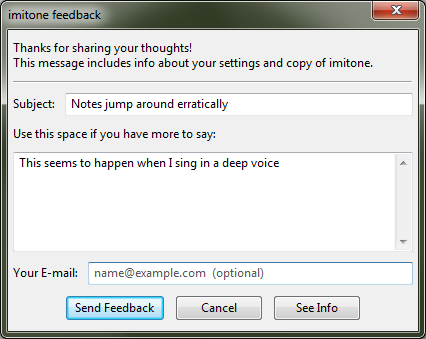
Adding your E-mail address is optional, but lets us contact you about solving the problem.
You can click “See Info” to view all the information attached to the message, including your recording. Do this if you want to make sure no private information is sent.
When you’re done writing the message:
- click Send Feedback.
- Wait at least 10 seconds, or until you see a message.
- Then, even if the message said there was an error*, close the feedback form.
…And you’re done!
You can send us as many audio samples as you like. We’re hoping to build up a database of them to use in future research.
* NOTE: imitone 0.9.0c has a few bugs in its uploader when uploading audio.
Firstly, the error reporter may appear to do nothing when “Send Feedback” is clicked. Wait at least 10 seconds before interacting with it again.
With longer recordings or slower internet connections, it will time out after 10 seconds and say that there was an error. In this case only part of the sample will be updated, but we did receive the sample — at least, part of it. Making a shorter sample may help.