Are you encountering crash or freeze problems when starting imitone or setting up your audio? You may have been sent to this page automatically by our built-in crash reporter. We hope this information can help you fix the problem.
| Affected Users | Mostly Windows users. Only happens with certain audio hardware or drivers, such as older Focusrite Scarlett interfaces. |
| Symptoms | imitone crashes or freezes when starting up or choosing an audio device. The message mentions PortAudio or symbols beginning with “Pa_”. |
| Cause | Typically caused by bugs or abnormalities in one of your computer’s audio drivers. |
| Status | imitone can often avoid or recover from this issue by switching to another audio system on Windows. |
Instructions
- Make sure you are running the latest version of imitone.
- If you see an error report pop up, choose “Send to imitone HQ” to let us know about it. You only need to do this once.
- Include your E-mail address if you would like to receive technical support. We can usually determine which device caused a crash by looking at your report.
- Run imitone a second time. imitone may block buggy audio drivers, allowing it to start up.
- If the problem continues, try updating the drivers for any audio devices connected to your computer, or try disconnecting audio devices you do not use. This will often make your PC’s audio systems safe to use again.
- If updating your drivers doesn’t work, see the Windows Installer Workaround below.
imitone may block an entire category of audio drivers in response to a crash. This may result, for example, in all ASIO drivers being blocked. After updating your drivers, you can remove the block by following these steps:
- Open imitone.
- Click on imitone’s window and press control-R (or command-R on Mac). A folder will appear.
- Find the file called app_traumas in the folder and delete it.
- Close imitone and open it again.
Windows Installer Workaround
If nothing else is working, you can use imitone’ installer to choose which types of audio drivers are enabled or disabled.
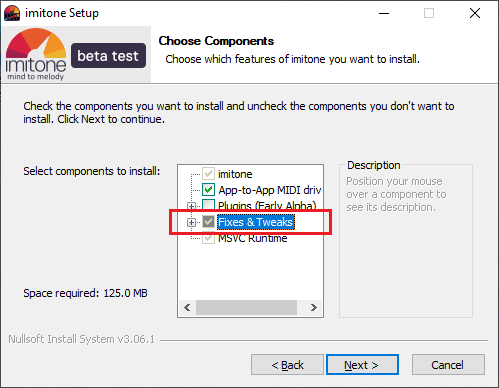
At the “Choose Components” stage of the installer, click the [+] button labeled “Fixes & Tweaks”.
Try one of the “Audio” options other than “Stock”.
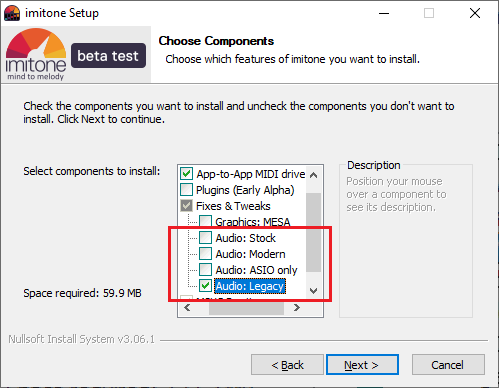
Then finish installing imitone and run it.
Which audio tweak should I choose?
- Stock, the default option, supports all the most common methods.
- Modern removes some of the less-common options from Stock.
- Legacy, the old-fashioned option, is most likely to solve the problem, but also the most limiting.
- ASIO Only only supports ASIO. Special drivers such as ASIO4ALL will be necessary to use imitone.
Advanced Technical Information
- Stock includes support for Windows WASAPI, MME, Kernel Streaming and ASIO. This is the default.
- Modern includes support for Windows WASAPI and ASIO.
- ASIO Only includes support for ASIO only.
- Legacy includes support for Windows MME, DirectSound and Kernel Streaming.
imitone’s audio modes are organized into shared and exclusive in the app:
- shared uses WASAPI (shared mode) where available and DirectX/MME otherwise.
- exclusive is a combined list of WDM Kernel Streaming, WASAPI (exclusive mode) and ASIO drivers. With the Stock install, we show Kernel Streaming drivers rather than WASAPI.
You may be able to make more audio drivers visible by setting the flag “imitone.filter_audio_modes” to 0 in the ini files in imitone’s install folder.
Note that the ASIO-enabled DLLs provided in imitone’s installer are customized with additional functionality (ASIO callbacks). Portaudio DLLs from other sources will not be compatible with imitone if they include ASIO support.